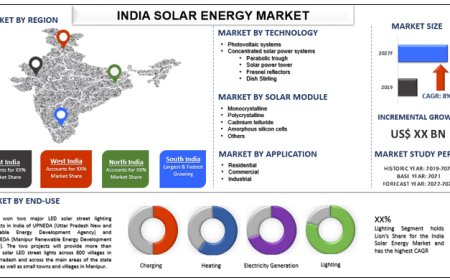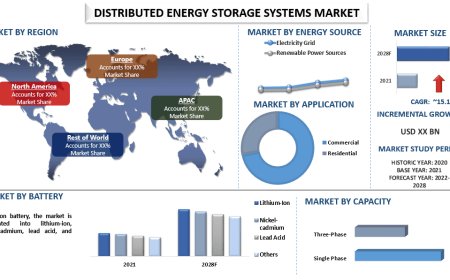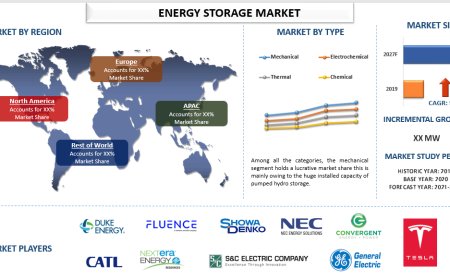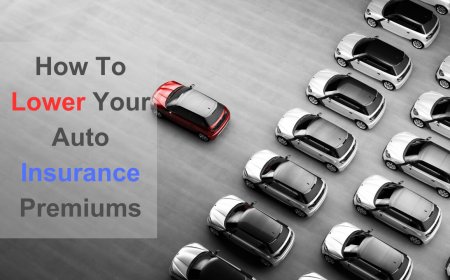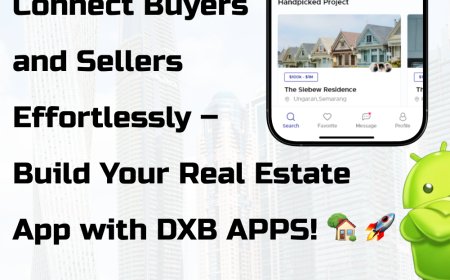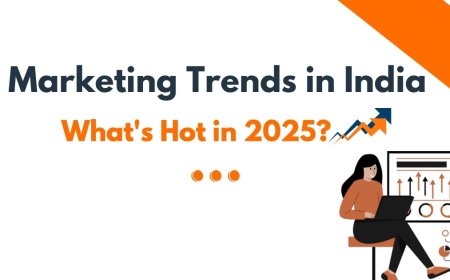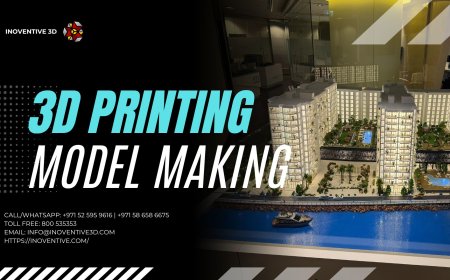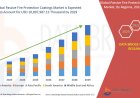How To Silence Notifications On iPhone – Follow 10 Steps
You can use these simple tips to solve your ‘How to Silence Notifications on iPhone’ query. Find the balance between staying connected and enjoying silence. When your phone listens to your needs, life feels smoother.
The phone seems a little too loud at times. Apps beep and messages blink nonstop. Alarms sound when they shouldn't. You may be watching a movie, attending a meeting, or simply attempting to fall asleep. Your iPhone should remain silent during those periods. That is exactly what the "How to Silence Notifications On iPhone" advice is forstep-by-step noise reduction.
1. Use the Ring/Silent Switch
Examine the iPhone's left side. Above the volume controls is a tiny switch. Slide it down. There will be a click. There is a tiny orange line visible. Your phone will no longer buzz or ring in response to alerts or calls. The messages remain visible on the screen even after the sound stops.
When you need silence immediately, this is a fantastic solution.
2. Try Do Not Disturb Mode
Want more control? Use Do Not Disturb.
Open Control Center.
-
On an iPhone with Face ID, swipe down from top right.
-
On an iPhone with a Home button, swipe up from the bottom.
Tap the moon icon. Thats Do Not Disturb.
When its on, calls and alerts wont make a sound. The phone wont light up. You still get everythingbut quietly.
To set a time, tap and hold the moon. Choose how long to keep it quiet: 1 hour, until evening, or until you leave a place.
3. Set a Schedule for Silence
Want your phone to stay quiet every night?
Open Settings. Tap Focus. Tap Do Not Disturb.
In order to Set a Schedule, scroll down. Decide on a time, such as 10:00 PM to 7:00 AM. At night, your phone will switch off itself, and in the morning, it will resume sound. You can choose specific days as well. Only during the week, perhaps. or just on the weekends.
You wont need to remember to silence it. It does the job for you.
4. Silence Certain Apps Only
Not all apps need your attention all the time.
Go to Settings. Tap Notifications. Youll see a list of apps.
Pick onemaybe a game or shopping app. Turn off Sounds. Or turn off Allow Notifications.
Now that app cant bother you. You choose what stays quiet.
5. Mute Message Threads
One group chat keeps buzzing. You can mute it without turning off your phone.
Open Messages. Tap the chat you want to mute. Tap the profile icon at the top. Turn on Hide Alerts.
No sound. No vibration. Just peace.
6. Turn Off Notification Previews
Even when your phone is quiet, a preview can flash on the screen. Want to stop that?
Go to Settings. Tap Notifications. Tap Show Previews.
Select Never. Now, messages dont pop up on your lock screen. Your phone stays calm and your messages stay private.
7. Use Focus for Custom Silence
Focus gives you more than just Do Not Disturb. You can set up your own quiet time.
Open Settings. Tap Focus.
You can create a new Focus for anythingwork, sleep, reading, exercise. Choose which people and apps can reach you. Others get silenced.
You can even pick a lock screen or home screen to match that mood. Want a dark theme when reading? You got it.
8. Use Silent Ringtone for Specific Contacts
One person keeps calling, and you want silence just for them?
Open the Contacts app. Tap the person. Tap Edit. Scroll down and tap Ringtone. Choose Silent.
Now, when they call, your phone doesnt ring. But it still records the call.
9. Lower Vibration Too
Sometimes, the phone doesnt make noise but still shakes. You can stop that too.
Go to Settings. Tap Sounds & Haptics. Tap Ringtone. Then tap Vibration at the top.
Scroll to the bottom. Choose None.
Now, no buzzing. Complete calm.
10. Use Airplane Mode (When Needed)
Need total silence right now?
Swipe open Control Center. Tap the airplane icon.
Your phone disconnects from calls, Wi-Fi, and mobile data. Nothing comes in. No alerts. No sounds.
This works well during a break or when you dont want any contact at all.
Conclusion
Your iPhone can be loud or calm. Its your choice. You dont need to miss important messages, but you also dont need to hear every beep.
You can use these simple tips to solve your How to Silence Notifications on iPhone query. Find the balance between staying connected and enjoying silence. When your phone listens to your needs, life feels smoother.