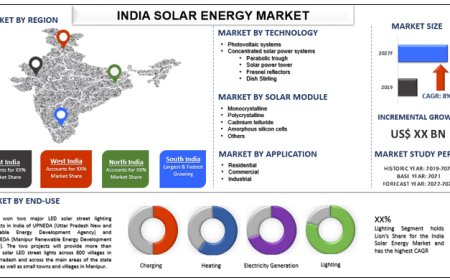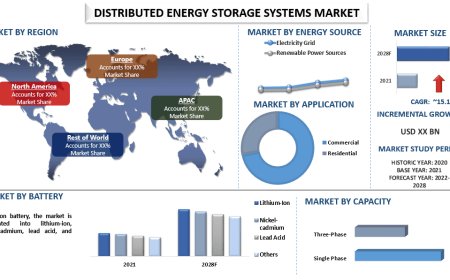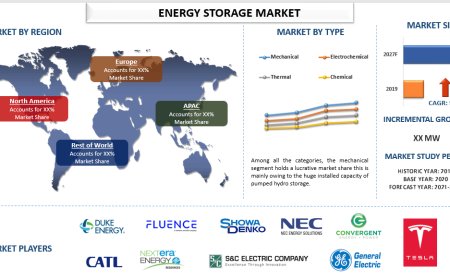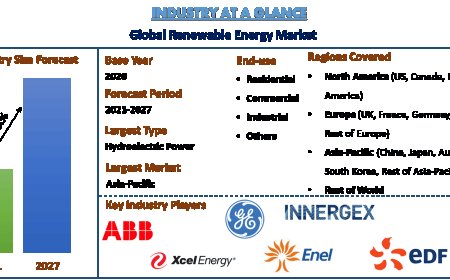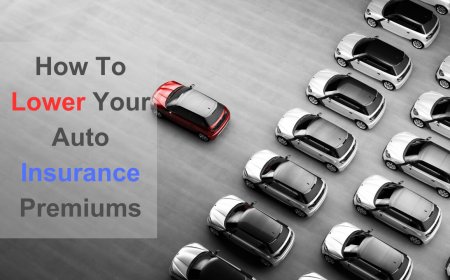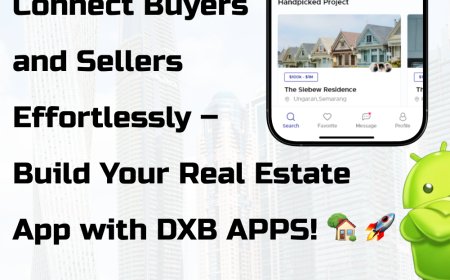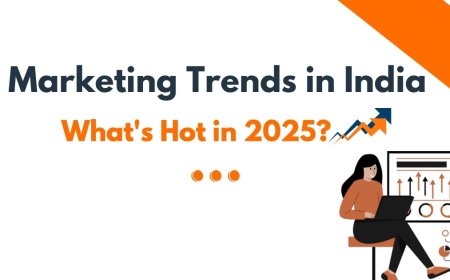SonicWall Firewall Setup Guide for Dubai Offices
Welcome to Atop Computer Solution LLC, the leading IT solutions provider in Dubai. We specialize in providing comprehensive technology solutions that help our clients streamline their business processes and productivity.
In Dubais fast-paced digital economy, network security has become a top priority for businesses of all sizes. Whether you're running a startup in Dubai Silicon Oasis or a multinational enterprise in Business Bay, your business data, customer information, and internal systems need to be fully protected. SonicWall firewalls offer a reliable and robust way to defend your digital infrastructure against growing cyber threats. Setting up a SonicWall firewall properly ensures long-term safety, optimized performance, and full control over your network environment.
This detailed guide is crafted for IT managers, system administrators, and business owners in Dubai who want to install, configure, and optimize a SonicWall firewall solution with confidence.
Are you searching for Sonicwall Firewall Service in Dubai? Contact ACS.
Step 1: Physical Setup and Power-On Process
The setup begins with installing the device physically in your office. Place your SonicWall unit in a cool, dust-free, and well-ventilated area such as a server room or cabinet. For businesses with existing racks, the firewall can be mounted securely using brackets. Its important to leave adequate space around the unit for heat dissipation, as overheating can affect performance and lifespan.
Once placed, connect the WAN portlabeled typically as X1to the modem or router provided by your internet service provider. This port handles all traffic entering and leaving your network. Next, connect the LAN port, usually X0, to your office switch or directly to a configuration computer if you're performing the setup manually. After all cables are connected, plug in the power adapter and turn the unit on. Watch the LED lights; once they settle into a stable pattern, the unit is ready for access and configuration.
Step 2: Accessing the SonicWall Web Interface
To configure the device, youll need to log into the SonicWall web-based interface from a computer connected to the LAN port. First, change the IP settings on your computer to use a static IP address that falls within the firewalls default subnet. For example, assign the computer an IP like 192.168.168.100 with a subnet mask of 255.255.255.0. Once set, open your browser and enter the default SonicWall gateway address, which is typically http://192.168.168.168.
Youll reach the login screen where you must enter the default username, which is usually admin, and the password, which is either password or admin, depending on the device firmware. Upon successful login, youll be prompted to create a new, secure password and configure basic device settings such as location and time zone. For businesses in Dubai, the correct time zone to select is GMT+04:00 Abu Dhabi, Muscat, ensuring your logs and scheduled tasks are properly synchronized with local time.
Step 3: Device Registration and License Activation
Once inside the interface, the next important step is registering the firewall and activating its licenses. This process enables access to firmware updates and SonicWalls suite of security services. Begin by logging into or creating an account on mysonicwall.com. After logging in, add your new device by entering the serial number and authentication code found on the back of the firewall unit.
Once the device is successfully registered, activate the licenses for the firewalls core security services. These include Gateway Anti-Virus, Intrusion Prevention System, Application Control, Content Filtering Service, and Capture ATP, which offers real-time sandbox threat detection. Each service enhances your networks protection, ensuring your business data is shielded from malware, intrusions, and unauthorized access. Once the licenses are active, check for firmware updates and apply the latest version to ensure optimal performance and security stability.
Are you searching for a Data Recovery Service In Dubai? Contact ACS.
Step 4: Configuring the WAN and LAN Interfaces
The WAN interface controls your internet connection, while the LAN interface manages your internal network. Configuring these two properly is crucial to network functionality. Start with the WAN settings by navigating to the X1 interface. Here, you will select your internet type based on the information provided by your ISP. If your business uses a static IP, enter the IP address, subnet mask, gateway, and DNS servers manually. For dynamic IP setups, enable DHCP so the firewall can obtain settings automatically. If using PPPoE, typically found in DSL connections, input your provided username and password.
After the WAN settings are complete, configure the LAN side by navigating to the X0 interface. Assign a local IP address to the firewallcommonly something like 192.168.1.1and define the subnet mask. Enable DHCP if you want the firewall to assign IP addresses to all devices on your network. Youll set a DHCP range, such as 192.168.1.100 to 192.168.1.200, along with default gateway and DNS options. This step ensures all connected devices can communicate with the firewall and access the internet securely.
Step 5: Creating Network Zones and Access Policies
Zones are foundational to firewall security. Each zone represents a different level of trust and controls the type of traffic allowed. For instance, LAN is a trusted internal network, WAN represents the public internet, DMZ is used for public-facing servers, and VPN is for remote access. You can create custom zones for specific departments, VLANs, or usage scenarios such as guest Wi-Fi or contractor access.
After zones are created, youll configure access rules. These rules define how traffic flows between zones. Allowing LAN to WAN traffic enables your users to browse the internet while denying WAN to LAN traffic prevents external threats from reaching your internal systems. You can also set up rules for VPN to LAN to allow secure access for remote users. Each rule can be logged, scheduled, and customized with priority levels. This flexibility allows for a highly controlled and secure network architecture tailored to your companys needs.
Step 6: Enabling Threat Protection and Security Services
Once your firewall is registered and network interfaces are set, the next step is to enable SonicWalls advanced security features. Begin by turning on the Intrusion Prevention System. IPS scans both incoming and outgoing traffic for known attack patterns, helping you prevent SQL injections, port scans, denial-of-service attacks, and more. Next, activate Gateway Anti-Virus to inspect files and attachments in rreal-time blocking threats before they reach endpoints.
Enable Capture ATP to send suspicious files to SonicWalls cloud-based sandbox. This feature is essential for detecting zero-day threats that traditional antivirus engines may miss. Botnet filtering and Geo-IP blocking can be configured to prevent communication with known malicious servers and to restrict traffic from high-risk countries. When combined, these services offer layered protection against known and unknown threats and are especially important for businesses operating in Dubai, where regulatory compliance and data protection are critical.
Step 7: Setting Up VPN Access for Remote Connectivity
VPN configuration is vital for modern offices that allow employees to work remotely. SonicWall supports both SSL VPN and IPsec VPN. To enable SSL VPN, youll start by creating user groups and assigning access policies that restrict what internal resources remote users can reach. Users can then connect through a secure portal or using the SonicWall NetExtender application.
For site-to-site communication between multiple office locations, you can configure IPsec VPN tunnels. This involves setting up tunnel policies, pre-shared keys, and encryption standards like AES 256-bit. IPsec tunnels ensure that all data transferred between locations is encrypted and secure. Remote access can also be enhanced with two-factor authentication, further securing entry points into your internal network from the outside.
Step 8: Managing Content Filtering and Web Usage
SonicWalls Content Filtering Service helps you regulate internet access across your company. You can block entire website categories such as adult content, gambling, streaming, and social media during work hours. Filtering is essential for improving employee productivity and reducing bandwidth misuse. Policies can be applied globally or tailored to individual users and groups.
If your network uses Active Directory, integrate it with SonicWall to assign content policies based on employee roles. Managers can have fewer restrictions, while interns or temporary staff may have more limited access. The system can also show a customized message when a blocked site is attempted, informing the user about policy violations and providing contact information for IT support if needed.
Are you searching for firewall support in Dubai? Contact ACS.
Step 9: Application Control and Bandwidth Optimization
Application control lets you identify and manage which apps consume the most bandwidth. This is crucial in Dubais fast-paced work environments where apps like Zoom, Microsoft Teams, and cloud-based ERPs are essential. Using SonicWall's app control interface, you can view traffic usage by application in real-time and apply restrictions to reduce network congestion.
You might choose to limit streaming services, file-sharing platforms, or gaming apps during peak hours. On the other hand, you can prioritize business-critical services by assigning them higher Quality of Service (QoS) levels. This ensures that employees working on important client calls or using cloud software experience no interruptions, even when overall traffic is high.
Step 10: Logging, Alerts, and Regular Backups
The final step in the setup is configuring logging and backups to monitor network activity and preserve system settings. Enable logging for all significant events, including denied connections, admin logins, VPN sessions, and threat detections. Logs can be viewed directly in the SonicWall dashboard or exported to external systems such as Syslog servers or cloud analytics platforms.
Set up automated email alerts to notify IT personnel of unusual activity like multiple failed login attempts or sudden traffic spikes. These alerts can help you respond to threats in real-time. Also, schedule daily or weekly configuration backups. This ensures you can restore your firewall quickly if settings are lost due to a failure or accidental reset. Store backup files in secure locations, preferably off-site or on cloud platforms.
For More Information Visit These websites: https://www.acs-dxb.com/
Final Thoughts
Setting up a SonicWall firewall correctly gives your Dubai-based business a powerful advantage in security, performance, and network control. With proper physical installation, logical configuration, activated security services, and continuous monitoring, your firewall becomes a strong and intelligent barrier against modern cyber threats. From malware and phishing to insider misuse and productivity loss, SonicWall helps protect what matters most.
If you're looking for professional support, ACS Dubai provides end-to-end SonicWall services including installation, configuration, support, and annual maintenance contracts. Our certified engineers help ensure your firewall meets the highest standards of reliability, performance, and compliance across the UAE market.
Follow these links as well :
https://ideaepic.com/benefits-of-using-sonicwall-firewall-in-dubai/
https://ideaepic.com/why-dubai-businesses-trust-juniper-and-server-support-experts-2/
https://trendburst.us/how-sonicwall-protects-your-business-network/